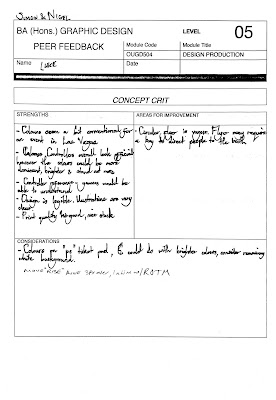Files/ New/ Document. Don't use book, even if you want to make a book.
Make the page the actual size of the document. Use margins to work out printable area.
Click on more options to set up the bleed guide. The most important guide.
When talking to the printer talk about the;
- Paper stock
- Spot colour reference systems
- The bleed they want (3mm standard)
Slug is used for page registration. Defines area outside the page where you will print.
Primary text frame. If you check this then every page will have a text frame added, linked together.
Colour selection works the same as in illustrator. Grey box represented a global colour, change colour in swatch and all colours on page will change. This is true throughout in design.
You an create colour swatches is exactly the same way as in illustrator.
This is also true about picking spot colours or pantone reference.
To add tint swatch simple go to the swatches palette and select 'new tint swatch'.
Biggest problem with in design documents is when images are added incorrectly.
In photoshop you need to make sure your images are
- in CMYK or Greyscale.
- 300dpi and make images actual size they will be on page.
- Save as a PSD or TIFF.
- If PSD make sure you save as transparent document.
In Illustrator
- Ai can copy and paste as long as its in CMYK
- Vectors means you don't need to worry about resolution.
Select Image/ Place, to place an image on the artboard. You can drag out a box or click to auto place.
Any spot colours you use in an image in illustrator or Photoshop will be automatically added to your swatch in indesign.
Any image you place has to be saved with your document in one folder.
Vectors will look like low res images, this is to save memory, do not worry.
If you copy and paste directly from illustrator then the vectors will remain vectors.
You can apply any colour you want to a greyscale tiff.
This creates a fake monochrome so be careful.
Create a transparent background in Photoshop to have a transparent background in in design.
Go to window/ output/ separations to gain control of all the colour modes in the document.
You can use this dialogue box to select individual process and spot colours.